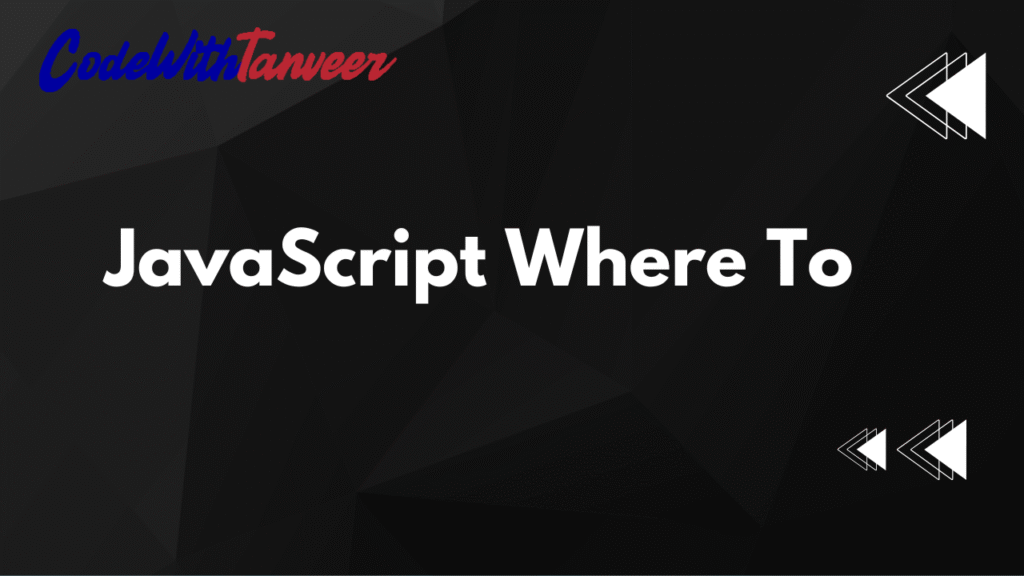JavaScript Where To: Best Practices for Placing JavaScript Code (2024 Guide)
When working with JavaScript, one of the first decisions you need to make is where to place your JavaScript code in your HTML document. The placement can affect performance, readability, and functionality. In this guide, we’ll explore the best practices for including JavaScript in your web pages, along with practical examples.
1. JavaScript in the <head> Section
Placing JavaScript in the <head> section means the script is loaded before the HTML body. This can be useful for scripts that need to run before the page renders.
<!DOCTYPE html>
<html>
<head>
<title>JavaScript in Head</title>
<script>
function greet() {
alert("Hello from the head section!");
}
</script>
</head>
<body>
<button onclick="greet()">Click Me</button>
</body>
</html>Pros:
- Scripts are loaded early.
- Useful for defining functions before they are called.
Cons:
- Can block page rendering if the script is large.
2. JavaScript in the <body> Section
Placing JavaScript at the end of the <body> ensures that the HTML loads first, improving page load performance.
<!DOCTYPE html>
<html>
<head>
<title>JavaScript in Body</title>
</head>
<body>
<button onclick="greet()">Click Me</button>
<script>
function greet() {
alert("Hello from the body section!");
}
</script>
</body>
</html>Pros:
- Faster page rendering since HTML loads first.
- DOM elements are available when scripts run.
Cons:
- Scripts may not be available if functions are called before definition.
3. External JavaScript Files
function greet() {
alert("Hello from an external file!");
}<!DOCTYPE html>
<html>
<head>
<title>External JavaScript</title>
<script src="script.js" defer></script>
</head>
<body>
<button onclick="greet()">Click Me</button>
</body>
</html>Pros:
- Clean separation of HTML and JavaScript.
- Better caching and reusability.
Cons:
- Additional HTTP request (minimal impact with proper caching).
4. Using async and defer Attributes
To optimize script loading, use:
async– Loads script asynchronously (executes immediately after loading).defer– Delays script execution until HTML parsing is complete.
<!-- async: executes as soon as loaded -->
<script src="script.js" async></script>
<!-- defer: executes after HTML parsing -->
<script src="script.js" defer></script>Best Practices:
- Use
deferfor scripts that depend on the DOM. - Use
asyncfor independent scripts (e.g., analytics).
5. Inline JavaScript (Event Handlers)
JavaScript can be added directly within HTML elements using event attributes.
<button onclick="alert('Inline JavaScript!')">Click Me</button>Pros:
- Quick for small scripts.
Cons:
- Poor maintainability.
- Mixes HTML and JavaScript (not recommended for large projects).
Conclusion
Choosing where to place JavaScript depends on your needs:
- For small scripts: Use inline or
<script>tags. - For better performance: Place scripts at the end of
<body>. - For large projects: Use external files with
deferorasync.